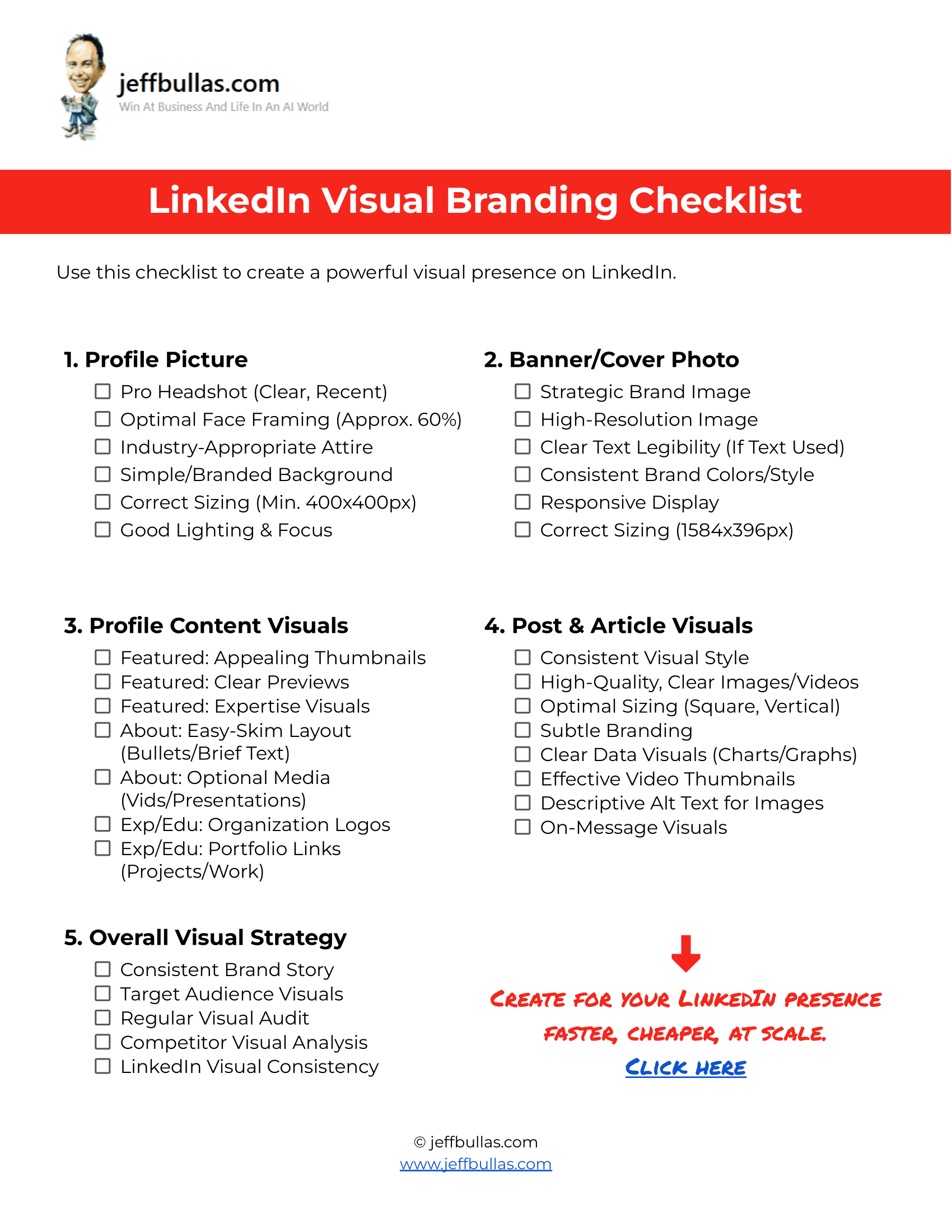
Log in or create a free Jeff Bullas account to download this file.
This checklist assists you in systematically reviewing and refining the visual components of your LinkedIn profile and content. Utilizing this guide can help you establish a more professional and coherent visual identity on the LinkedIn platform, which contributes to how your online presence is perceived.
LinkedIn Visual Branding: Achieving an Improved Professional Image
The Visual Branding Checklist for LinkedIn is a document designed to help users methodically assess and enhance the visual aspects of their presence on this professional networking platform. Its fundamental purpose is to provide a structured approach for users who wish to improve the clarity and professionalism of their LinkedIn visuals.
Defining the concept
LinkedIn visual branding involves the selection and presentation of visual elements on a user’s LinkedIn profile and within their shared content. These elements include the profile picture, banner, visuals within the “Featured” and “Experience” sections, and any images or videos shared in posts and articles. The aim of considered visual branding is to present a consistent and professional appearance.
Context or importance
Visual elements contribute significantly to how a LinkedIn profile is initially perceived. Attention to visual details can affect impressions of professionalism and credibility. For users seeking to improve their online professional image, understanding how visuals are interpreted is important. A clearly presented visual identity can help differentiate a profile and support the user’s professional objectives by contributing to a more complete and considered presentation.
The checklist addresses several key areas for visual presentation on LinkedIn:
- Profile Picture: A clear, current photograph of the user.
- Banner/Cover Photo: The larger image at the top of a profile, offering space for relevant visual information.
- Profile Content Visuals: Images, logos, and embedded media within sections like “Featured,” “About,” and “Experience.”
- Post & Article Visuals: Visuals accompanying shared updates, articles, or documents.
- Overall Visual Strategy: The coherence of visual elements across the platform.
Essential practices for LinkedIn visuals
To effectively apply this knowledge, consider these recognized practices:
- Image Quality: Use images and videos that are clear, well-composed, and appropriately resolved for web display.
- Consistency: Maintain a consistent style and tone in visual choices to support a coherent professional image.
- Platform Optimization: Adhere to LinkedIn’s recommended dimensions for various visual elements to ensure proper display.
- Clarity and Professionalism: Visuals should be straightforward and suitable for a professional networking context.
- Regular Review: Periodically review visual elements to ensure they remain current and representative.
Common pitfalls or challenges
Users may encounter challenges such as:
- Inconsistent visual styling across different profile sections and posts.
- Use of low-resolution or poorly cropped images.
- Banners that do not utilize the space effectively or appear generic.
- Visuals that are not current with the user’s professional status.
- Infrequent use of appropriate visuals in content can affect engagement. Awareness of these common issues can help in avoiding them. This checklist is designed to bring attention to such points.
Applying the guide: How your checklist helps
The LinkedIn Visual Branding Checklist provides a structured method for applying the information outlined above. Its key features include:
- Segmented Sections: It organizes checklist items by specific areas of the LinkedIn profile (e.g., “Key Profile Visuals,” “Post & Content Visuals,” “Overall Brand Impression”).
- Actionable Points: Each item prompts a review of a specific visual aspect.
- Concise Format: It is designed for straightforward use. By utilizing this checklist, users can methodically review their LinkedIn visuals against recognized practices, identify areas for potential improvement, and manage the process of making adjustments.
Who is this tool perfect for
This checklist is suitable for professionals, job seekers, consultants, entrepreneurs, and other LinkedIn users who wish to enhance their online professional image by focusing on visual elements.
Concluding thought
The checklist offers a practical method for users to assess and improve the visual components of their LinkedIn presence.
How to Use This
To access and utilize the LinkedIn Visual Branding Checklist:
- Make Your Own Editable Copy:
- Open the link provided to access the master Google Doc.
- Once the Google Doc is open, navigate to the menu:
File>Make a copy. - A dialog box will appear. You can rename your copy if you wish and choose where to save it in your personal Google Drive.
- Click “Make a copy.” This action saves an editable version of the checklist to your Google Drive.
- Familiarize Yourself with the Checklist:
- Open your newly created copy of the Google Doc.
- Review the main sections (e.g., “Profile Picture,” “Post & Article Visuals”) and the overall document structure.
- Assess Your LinkedIn Presence:
- With your LinkedIn profile open in another browser tab or window, read through each item in your copied Google Doc.
- For each point, evaluate your current LinkedIn profile and typical content against the checklist item.
- Check Off Items as You Go:
- As you review each point or complete an action, click or tap the checkbox next to that item directly in your Google Doc.
- This will provide a clear visual record of your progress and the aspects you’ve addressed.
- Implement Changes on LinkedIn:
- Based on your review using the Google Doc, log in to your LinkedIn account.
- Make the necessary updates to your profile picture, banner, featured content, post styles, and other visual elements as identified through the checklist.
- Maintain Consistency for Future Content:
- Refer back to your copy of the Google Doc when creating new content or making further profile updates to help maintain visual consistency.
- Periodic Review:
- Revisit your Google Doc checklist periodically (e.g., every few months or after significant professional changes) to review and refresh your LinkedIn visual branding.
Frequently Asked Questions
What is the distinction between a profile picture and a banner on LinkedIn?
Your profile picture is the smaller, typically square image that represents you in search results, comments, and next to your posts. It should be a clear headshot. The banner is the larger, rectangular image at the very top of your profile page, offering a broader space to visually support your professional identity or value proposition.
Why is visual consistency relevant for a LinkedIn presence?
Visual consistency refers to maintaining a similar style, quality, and message across all your visual elements (profile picture, banner, post images, etc.). It helps in creating a more coherent and recognizable professional image, making it easier for others to understand and remember your professional identity.
How often is it advisable to update LinkedIn visual elements?
Consider updating your profile picture if your appearance changes notably or every couple of years to keep it current. Your banner image can be updated if your professional focus, branding, or key messages change. Visuals within your “Featured” section or posts should remain relevant to your current activities and expertise. A periodic review of all visuals is a good practice.
Can the “LinkedIn Visual Branding Checklist” be modified for different industries?
The checklist provides a general framework of recognized best practices for visual branding on LinkedIn. Users should adapt the specific style and content of their visuals to be appropriate and effective for their particular industry, role, and audience. The principles in the checklist (e.g., clarity, quality, consistency) are broadly applicable.
What is required to use the “LinkedIn Visual Branding Checklist”?
You will need access to your LinkedIn profile and the checklist document itself. No special design software or technical skills are mandated by the checklist, as it focuses on principles and elements you can assess and often implement using LinkedIn’s own interface or basic image editing tools if needed.
How does this checklist compare to general advice articles on LinkedIn?
While articles offer information, this checklist is structured as an actionable tool. It provides a systematic list of items to review directly against your own LinkedIn presence, facilitating a methodical approach to identifying areas for improvement rather than just presenting general information.
Does this checklist cover creating visuals for Company Pages?
The checklist is primarily oriented towards personal LinkedIn profiles. However, many of the underlying principles—such as the importance of high-quality images, visual consistency with a brand, and optimizing visuals for posts—are also relevant and can be beneficially applied to LinkedIn Company Pages.
