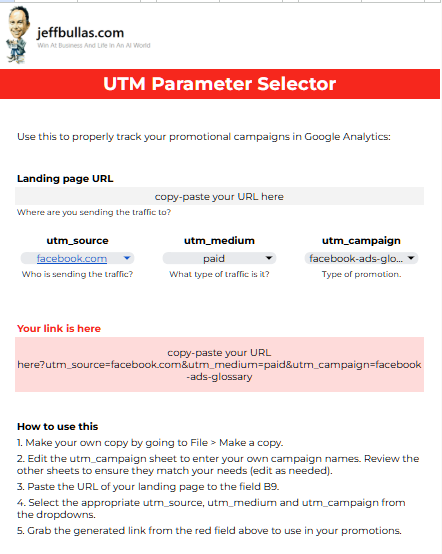
Log in or create a free Jeff Bullas account to download this file.
This UTM Parameter Selector helps you accurately measure the effectiveness of your online marketing efforts. By enabling you to quickly and consistently create UTM tracking links, it ensures your campaign data flows correctly into analytics platforms like Google Analytics. This allows you to precisely identify which sources, mediums, and specific campaigns are driving traffic and conversions, so you can make informed, data-driven decisions to optimize your strategies and understand audience engagement better.
Your Comprehensive Guide to UTM Parameters & Effortless Campaign Tracking
The UTM Parameter Selector is a user-friendly Google Sheet designed to simplify and standardize the way you create tracking URLs for your marketing campaigns. But before we dive into how this tool helps, let’s build a solid understanding of UTM parameters.
What are UTM parameters?
UTM (Urchin Tracking Module) parameters are simple text tags that you add to the end of a URL (your webpage link). When a user clicks this tagged URL, these parameters are sent to your analytics platform (like Google Analytics). This allows you to identify exactly where the click came from and which specific marketing effort prompted it. Think of them as detailed labels for your web traffic.
A typical UTM-tagged URL might look like this: https://www.yourwebsite.com/your-page?utm_source=facebook&utm_medium=social_ad&utm_campaign=summer_sale_2025Why are UTM parameters crucial for your marketing?
Simply knowing how many visitors you get isn’t enough. You need to understand the who, what, where, and why behind your traffic. Without UTM parameters, your analytics might show that traffic came from “Facebook,” but you won’t know if it was from a specific ad, a post on your page, or a link shared by another user.
UTM parameters solve this by providing clarity on:
- Performance Attribution: Accurately attribute website traffic, conversions, and customer acquisitions to the correct marketing channels and campaigns.
- Campaign Effectiveness: Compare the performance of different marketing initiatives (e.g., which email subject line drove more clicks, which ad creative was more effective, which social media platform yields better engagement).
- ROI Calculation: Make informed decisions about budget allocation by understanding which campaigns deliver the best return on investment.
- Audience Insights: Learn which messages and platforms resonate most with different segments of your audience.
Without proper UTM tracking, it’s like navigating without a map—you’re moving, but you don’t know what’s truly driving your progress or where to invest your resources for optimal results.
The anatomy of a UTM kink: Key parameters explained
There are five standard UTM parameters you can use:
utm_source: Identifies the source of your traffic. (e.g.,google,facebook,newsletter,partner_blog)utm_medium: Specifies the marketing medium or channel. (e.g.,cpcfor paid ads,email,social_organic,affiliate)utm_campaign: Names the specific campaign, promotion, or strategic initiative. (e.g.,summer_sale_2025,new_product_launch_q3,free_trial_offer)utm_term(Optional): Used for paid search to track the specific keywords that triggered an ad. (e.g.,digital_marketing_tools)utm_content(Optional): Differentiates similar content or links within the same campaign or ad. Useful for A/B testing different ad creatives, button placements, or call-to-actions. (e.g.,blue_button_v1,sidebar_link)
While utm_source, utm_medium, and utm_campaign are generally considered essential for meaningful tracking, utm_term and utm_content offer deeper granularity for specific needs.
Crafting effective UTM parameters: Criteria for a sustainable naming convention
The accuracy of your tracking data heavily relies on how you name your UTM parameters. Inconsistent or messy naming leads to fragmented data that’s difficult to analyze. Here are the key criteria and best practices:
- Consistency is king: This is the golden rule. Establish a clear naming convention and stick to it across all campaigns and team members. This UTM Parameter Selector tool helps enforce consistency through predefined options.
- Use lowercase: UTM parameters can be case-sensitive in some analytics platforms (including Google Analytics). To avoid splitting your data (e.g., ‘Facebook’ and ‘facebook’ showing as two different sources), always use lowercase for your parameter values.
- Handle spaces correctly (Use hyphens or underscores): URLs cannot contain spaces. While browsers might convert spaces to
%20, this looks messy and can sometimes cause issues. Instead, use hyphens (-) or underscores (_) to separate words within a parameter value (e.g.,summer-saleorsummer_sale). Choose one style and use it consistently. - Be descriptive but concise: Your parameter names should be clear enough for anyone (including your future self) to understand what they represent, but avoid making them excessively long, as this can make URLs unwieldy.
- Develop a uniform & sustainable system:
- Plan: Think about the types of campaigns, sources, and media you regularly use or plan to use.
- Standardize terms: Agree on common terms (e.g., always use
emailfor newsletters, note-mailornewsletter_blast). - Document your conventions: Create a shared document or use the customizable sheets within this UTM Parameter Selector to list your approved parameter values. This is invaluable for team alignment and onboarding.
- Avoid using personally identifiable information (PII): Never put sensitive information like names or email addresses directly into UTM parameters.
Common pitfalls to avoid (and how this tool helps)
- Inconsistent naming: Leads to fragmented and unreliable data in Google Analytics.
- Tool Solution: This selector provides dropdowns that can be pre-filled with your consistent naming conventions.
- Typos: A simple typo can create a new, incorrect data entry.
- Tool Solution: Selecting from predefined lists minimizes typos.
- Using UTMs for internal links: This can overwrite original attribution data. UTMs are for tracking external campaign traffic.
- Overly complex or cryptic names: This makes data analysis difficult.
- Forgetting to tag links: This results in valuable traffic being misattributed, often as ‘direct’ or ‘referral’ with no campaign context.
- Tool Solution: By making the process quick and easy, this selector encourages consistent tagging for all your campaigns.
How this UTM Parameter Selector tool streamlines your workflow
Manually creating UTM links for every post, ad, and email is time-consuming and highly prone to the errors mentioned above. This UTM Parameter Selector tool transforms that process by:
- Providing a centralized and consistent method for generating UTM links, ensuring adherence to your naming conventions.
- Reducing errors through predefined dropdowns and a clear, structured interface.
- Saving you significant time by automating the link generation process.
- Empowering you to understand your audience better by enabling precise tracking of the source, medium, campaign (and facilitating awareness of the term and content) that brought visitors to your site.
- Enabling truly data-driven decisions to optimize your marketing spend and strategy for higher-converting campaigns.
- Offering customization: You can tailor the dropdown lists within the Google Sheet to perfectly match your team’s specific campaign names, sources, and mediums.
Who is this tool perfect for
This tool is invaluable for marketers, content creators, social media managers, PPC specialists, business owners, and anyone looking to get clear, actionable insights from their web traffic and marketing efforts.
By consistently and correctly using UTM parameters—facilitated by this selector—you’ll gain a much deeper understanding of your customer journey, enabling you to refine your strategies for maximum impact and prove the value of your marketing activities.
How to Use This Tool
Here’s how to get started with your UTM Parameter Selector:
- Make Your Own Copy:
- Open the Google Sheet.
- Go to
File>Make a copy. This will save an editable version to your personal Google Drive.
- Customize Your Campaign Names (Recommended):
- Navigate to the
utm_campaignsheet (and other relevant sheets likeutm_sourceorutm_mediumif applicable). - Enter your own campaign names and review the other sheets to ensure the predefined options match your needs. You can edit these lists as required.
- Navigate to the
- Enter Your Landing Page URL:
- Go to the main selector sheet.
- Paste the full URL of your landing page (the destination page you want to track) into field B9 (or the designated field for the landing page URL).
- Select Your UTM Parameters:
- Using the dropdown menus provided, select the appropriate
utm_source(e.g., lead-magnet, infusionsoft, facebook.com),utm_medium(e.g., referral, email, paid), andutm_campaign(the specific campaign name you defined in step 2).
- Using the dropdown menus provided, select the appropriate
- Grab Your Generated Link:
- The tool will automatically generate the complete UTM tracking link.
- Copy this generated link from the designated output field (often highlighted, possibly in red as indicated in your notes).
- Use in Your Promotions:
- Use this new UTM-tagged link in your advertisements, social media posts, email newsletters, or any other promotional materials where you want to track engagement.
Frequently Asked Questions
What are the most important UTM parameters I should define when using a builder?
For effective campaign tracking, three UTM parameters are generally considered essential:
utm_source: This tells you where the traffic is coming from (e.g.,google,facebook,newsletter_may).utm_medium: This identifies the marketing channel or medium used (e.g.,cpc,social_organic,email).utm_campaign: This specifies the particular promotion, product, or strategic campaign you’re running (e.g.,summer_sale_2025,new_feature_launch).
Most builders will also allow you to include optional but often useful parameters like utm_content (to differentiate ads or links pointing to the same URL) and utm_term (primarily for identifying paid search keywords).
Why should I use a UTM parameter builder instead of creating tracking URLs manually?
UTM parameter builders offer several key advantages over manual creation. They help ensure your URLs are correctly formatted with the right syntax (like “?” and “&” separators), significantly reducing the risk of errors that can lead to inaccurate or lost tracking data. Builders also promote consistency in how you name your sources, mediums, and campaigns, which is vital for clean and reliable reporting in your analytics. Ultimately, they save you time and effort, especially when you need to create multiple tracking links for different marketing activities.
Can I customize the predefined options (like the items in dropdown lists) in a UTM parameter builder?
Many UTM parameter builders, particularly those designed as templates (for example, in Google Sheets, like the one you’ve been working on), are built with customization in mind. They often allow users to easily edit or add to the lists that populate dropdown menus for sources, mediums, campaign names, etc. This flexibility allows you to tailor the builder to your specific marketing channels, common naming conventions, and ongoing needs, making it a more efficient and personalized tool. (For instance, in your builder, users would edit the ‘utm_source’, ‘utm_medium’, and ‘utm_campaign’ tabs to update their respective dropdown options).
Are all five UTM parameters mandatory for every link?
No, not all five are strictly mandatory for a link to work. For effective tracking, utm_source, utm_medium, and utm_campaign are highly recommended and generally considered essential – and these are the core parameters this tool helps you define quickly and consistently. The other parameters, utm_term (often used for paid keywords) and utm_content (used to differentiate ads or links pointing to the same URL), provide more granular tracking for specific situations and are used as needed. While this tool focuses on streamlining the creation of the essential parameters, knowing about utm_term and utm_content can be helpful for more advanced campaign analysis.
Once I use these UTM links, where do I see the tracking data?
The data collected from your UTM-tagged links will primarily appear in your Google Analytics account. You can find it under Acquisition reports (e.g., All Traffic > Source/Medium, or Campaigns > All Campaigns). Other analytics platforms also recognize and report on UTM parameters.
What are some best practices for naming my UTM parameters?
- Consistency is key: Use a consistent naming convention across all your campaigns.
- Use lowercase: UTM parameters are case-sensitive in some analytics platforms, so using lowercase consistently prevents data fragmentation.
- Use dashes or underscores for spaces: Avoid spaces in your parameter values (e.g., use ‘summer_sale’ instead of ‘summer sale’).
- Be descriptive but concise: Make names easy to understand but not overly long.
- Document your conventions: Keep a record of your naming strategy, especially if working in a team. This UTM Parameter Selector helps by allowing you to predefine your common names.
Can I use the links generated by this tool for any online marketing channel?
Yes! That’s the beauty of UTM parameters. You can use the generated links for social media posts (Facebook, X, LinkedIn, etc.), email marketing campaigns, pay-per-click (PPC) advertising, affiliate links, QR codes, and even in offline materials if they direct users to an online URL.
Does this tool shorten the long UTM links?
This tool focuses on accurately generating the full UTM tracking link. It does not automatically shorten URLs. If you need shorter links for display purposes (e.g., in social media posts), you can use a separate URL shortening service (like Bitly or TinyURL) after you’ve generated the complete UTM link with this tool.
Do I need any special software other than access to Google Sheets to use this tool?
No, as long as you have a Google account and can access Google Sheets (which is free), you can use this UTM Parameter Selector. Just make a copy to your own Google Drive as per the instructions.
