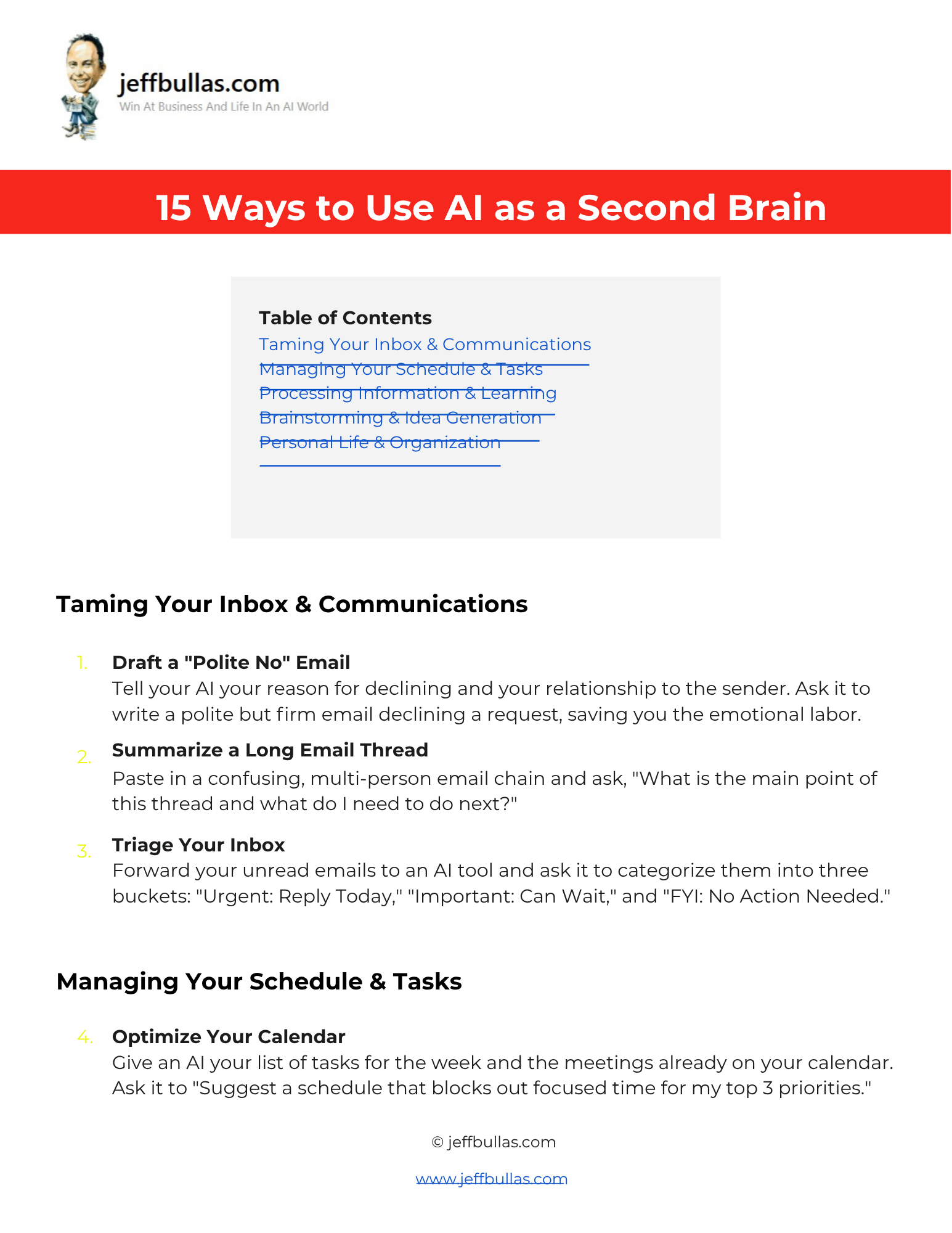
Log in or create a free Jeff Bullas account to download this file.
This resource helps you use AI to manage your tasks, learn more effectively, and organize your personal life. It provides 57 practical ways to offload mental work to an AI, from summarizing long email threads to breaking down large projects into small, concrete steps.
57 Ways to Use AI as a Second Brain
This document provides 57 actionable ways you can use AI as a “second brain” to handle communications, manage your schedule, process information, and even organize your personal life. The list is broken down into five key categories, offering specific prompts and use cases for each.
How this helps you apply the information
This resource is built for action. Each of the 57 items is a specific, real-world task you can offload to an AI today. You can pick a use case that solves a current problem—like an overflowing inbox or an intimidating project—and immediately apply the suggestion.
Who is this ideal for?
This document is ideal for busy professionals, students, entrepreneurs, and anyone looking for practical ways to use AI to improve their productivity, organization, and learning habits.
Concluding thought
By using AI as a second brain, you can free up valuable mental energy from tedious organizational tasks and focus more on the creative, strategic, and high-impact work that truly matters.
How to Use This
- Make Your Own Editable Copy:
- Open the link provided to access the master Google Doc.
- Once the Google Doc is open, navigate to the menu: File > Make a copy.
- A dialog box will appear. You can rename your copy if you wish and choose where to save it in your personal Google Drive.
- Click “Make a copy.” This action saves an editable version of the document to your Google Drive.
- Using Your Use Case List::
- Review the five categories and identify which area you need the most help with (e.g., Taming Your Inbox, Managing Your Schedule).
- Choose a specific use case from the list that aligns with a current challenge.
- Use the suggested prompt or action with your preferred AI tool to offload the task.
Frequently Asked Questions
How can AI help me manage my email inbox?
You can use AI to summarize a long email thread, triage your unread emails into categories like “Urgent” or “FYI,” and draft polite emails to decline requests.
Can AI help me prioritize my work?
Yes, you can paste your unfiltered to-do list into an AI and ask it to apply the Eisenhower Matrix (Urgent/Important) to show you what you should work on first.
How can AI help me learn a new topic?
You can give an AI a topic you want to learn about and ask it to create a 7-day learning plan, complete with key concepts and links to beginner-friendly resources. It can also explain a complex topic to you in simple terms or using an analogy.
What does it mean to use AI as a “sparring partner”?
You can present a half-formed idea to an AI and ask it to act as a friendly but skeptical critic. This involves having it ask you tough questions that you need to answer to make your idea stronger.
How can AI help in my personal life?
AI can help with personal organization by planning your meals based on dietary restrictions and ingredients you have on hand, or by drafting a difficult personal message to a friend or family member.
How can AI help me break down a large project?
You can describe a large project to an AI, like “launch a new website,” and ask it to break the project down into a list of small, concrete, and sequential tasks.
